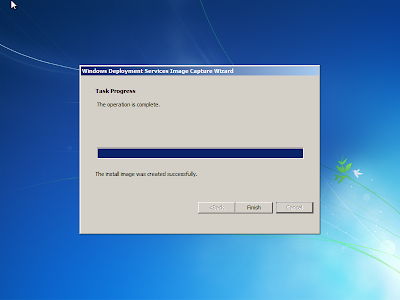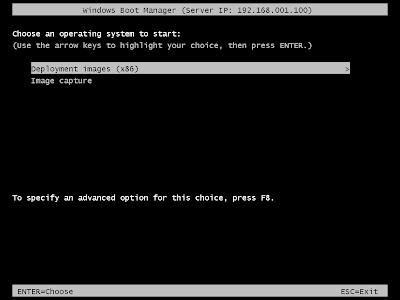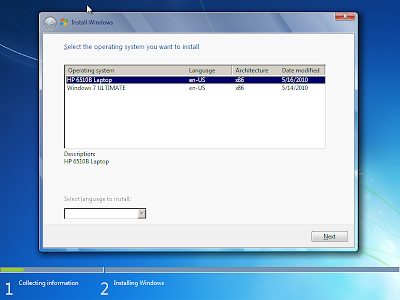1.Difference B/W NTFS & FAT32?
NTFS stands for New Technology File System.
NTFS allows we can create a volume up to 16TB (terabytes) using the default cluster size 4KB and NTFS allows we can create a volume up to 256TB using the cluster size of 64KB,
Minimum volume size approximately 10MB.
NTFS allows set permission on a file or folder and we can specify the users or group who can restrict or allow and select the specify type of access.
NTFS allows create disk quota limits, supports compression, file and folder encryption is available. NTFS cannot support Floppy’s.
FAT 32 stands for File Allocation Table 32 partition size minimum 512MB to maximum 2TB and maximum file size 4GB. FAT32 supports Floppy drives. File and folder encryption is not possible
2. What is forest?
Forest is one or more Trees these trees share common configuration, schema information and automatic trust relationship between trees and domains with in a forest.
3. What is Tree?
More than one domain.
example: parent domains and child domains.
4. What is Domain?
Active directory domain is a collection of computers that share common databases and alsos share common security policies with other domains.
Active directory domain is a set of network resources (computers, printers, applicaions so for) for a gruop of users, The user log in to the domain then only they can access the resources.
5. What is Domain controller?
Domain controller is a server that is responsible for allowing host access to Windows domain resources.
Domain controllers used to individual login and get the authentication from the domain controller, location for the domain and all the database information for the domain its replicated each and every domain controllers.
Labels: Questions Answers
Go to Control panel and select setup parental controls to any user

Select which user you want to control.












Select which user you want to control.

Configure the parental controls for your computer and applications, setting appropriate limits on your children's game playing, web browsing, and overall computer use. You can also turn parental controls on and off; block or allow specific programs, games, and websites; and set controls for every aspect of your child's computer use. Third-party family safety software and services providers may also choose to have their products and services accessible from the Parental Controls panel in Windows Vista.
Parental Controls does not work on domain-joined machines, such as in a business environment.
This feature is included in the following editions of Windows Vista:
Windows Vista Home Basic, Home Premium, Ultimate
Web restrictions. You can restrict the websites



Time limits:



Games


Allow or block specific programs


http://kezhil.wordpress.com
Labels: Windows Vista
Install Windows Deployment Service
Go to Control panel - Add or Remove programs - select Add/Remove Windows Components
Select Windows Windows Deployment Service.

Restart your computer after installing

****************************************************************
Configuring Windows Deployment Service.
After restart Go to Start - All programs - Administrative Tools - Windows Deployment Service.

Right click on Server and click Configure server.

Windows Deployment Service configuration wizard shows requirements for wds. Click Next.

Select Remote install folder location and click Next.

Click Next.
Note: if you want DHCP option 60 you can select.

In PXE server initial settings window whatever you want you can select and click Next.

If you configure now you can check add images to the windows deployment server now check box or Remove that check box and click Finish.

Now successfully configured, you can view WDS windows like this.
****************************************************************
How to Add Boot images in WDS
Image type : .WIM (Windows Imge)
You can use the Boot.wim from the installation Windows Vista, Windows 7, windows 2008server DVD (in the \Sources directory).
The Boot.wim contains Windows PE and the Windows Deployment Services client
(which is basically Windows Vista Setup.exe and supporting files).

Right click on Boot Images in WDS.

In the Add boot image wizard browse to choose the default boot image (Boot.wim) located on the Windows 7 DVD, in the \Sources directory, click open and click Next.
Note : I used windows 7 boot image.

In the image name box You can rename whatever you want.
Click Next

Click Next.

Click Finish.
****************************************************************
How to Create Capture Boot images.

Choose Boot Images, Right click on already added boot image and select Create Capture Boot image


The next windows shows image capture progress, after complete click Finish

After image capture you can see captured image in boot image section like this
****************************************************************
How to Add Install Images in WDS
Image type : .WIM (Windows Imge)
You can use the Install.wim from the installation Windows Vista, Windows 7 (in the \Sources directory).

Right click on Instll Images in WDS.

Type Image group name and click Next.
Open Install.Wim file from windows vista or windows 7 DVD (\source) or open file where you saved.
Select what you want and click Next.

Click Next.

Image capture progress going on....

Click Finish

After image capture you can see captured image in Install image section like this
****************************************************************
Creating custom Install Images
Requirements:
1. sysprep tool
On the Windows xp CD (in the \Support\Tool) Note : If you capture in windows vista use Vista Sysprep tool.
2. PXE Boot option in client computer
3. At least 512MB of RAM
Open DEPLOY.CAB file in Xp cd (\SUPPORT\TOOLS\DEPLOY.CAB)
Copy all the contents to C:\sysprep folder
Type the command c:\sysprep> sysprep -mini - reseal - reboot
(or)
Use the following
Double click the syspre.exe
Click OK
Select Use Mini Setup option, Shut down or restart and click Reseal
Click OK
Sysprep is preparing ...........
After Shutdown or restart
Enable PXE boot in BIOS. Press F12 button computer to boot network
IF you configured WDS properly You can able to view the boot images at the network boot time on the client computer.
Loading file from server.............
Click Next
If you ran sysprep tool Image captured wizard shows only C:\. Select C:\
Type Image name,description and click Next.
On the Image Capture Destination page, click Browse select the location where you want to store the captured image.
(or)
Select Upload image to WDS server. Type Server name or IP address, Select Image group name which group you want to store and click Next
Capturing process going on
Click Finish
****************************************************************
Installing an install image
Enable PXE boot in Client computer. Press F12 button computer to boot network
Select Deployment image
Click Next

It will ask user name and password type domain\user name and password
click ok
Select which one you want Click Next
If you want format and resize partition click advance options
Setup is installing windows
When installation is complete, the computer will restart and Setup will continue.
Need more information use following links
Need more information use following links
Step by Step Guide for WDServices in Windows Server 2008 Click here to download
****************************************************************
Labels: Windows 2003 Server
Subscribe to:
Posts (Atom)